Landed Cost Working
Introduction
This post walks you through how to work out landed cost for imported materials by linking Bill of Entries to indents already created in the System.
Import Documents Grid
- From Menu, select [SCM]>>[Import Documents].
- Import Documents grid shows the list of Bills of Entries captured in the System.
- To create data of new Bill of Entry, click [Add].
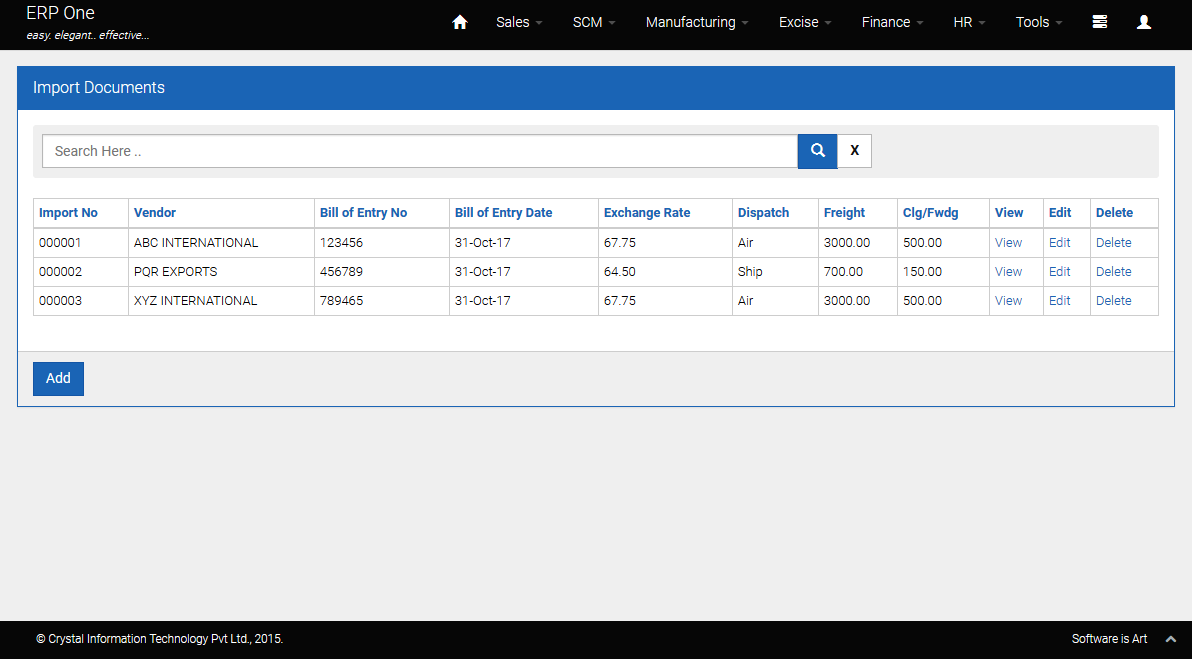
Add Bill of Entry Details
- Select Vendor, Unit, Bill of Entry No. / Date, Exchange Rate etc.
- Select Dispatch Mode from combo.
- Key in Freight Amount, Clearing and Forwarding charges, Bill of Loading / Airway Bill No and click [Save].
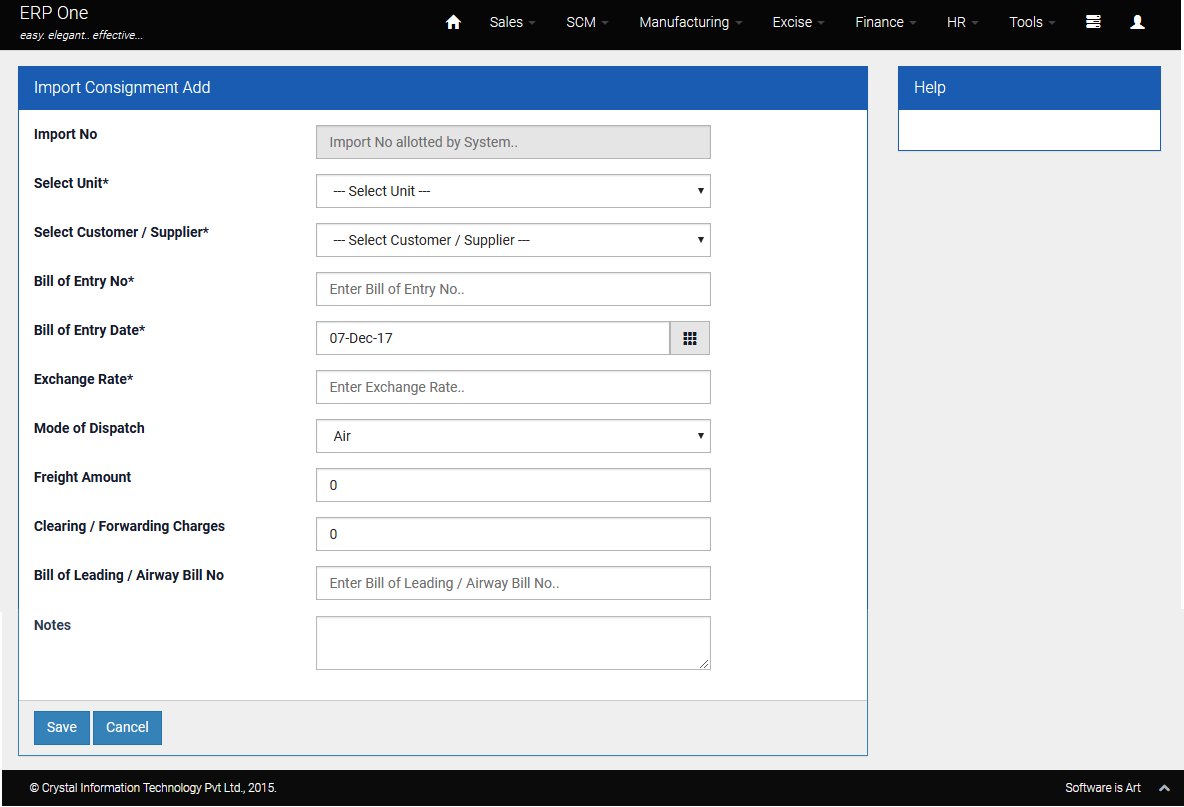
Linking Bill of Entry to Indents
- Select the indent from the list of pending indents for the given vendor.
- Key in Basic, Duty, Weight / CBM (Cubic Meter) etc.
- If the Bill of Entry qty for an item is less than the indent line qty, you have to amend the indent and split the indent lines as necessary.
- For example, If BOE qty is 5000 but the indent line qty is 8000, then you need to amend the indent qty to 5000. You may add another line in the indent and put the qty as 3000.
- If the Bill of Entry qty is more than the indent line qty then you need to add more lines in this module and link another indent(s) as required.
- For example, If BOE qty is 22000 and you have 2 indent lines of 14000 and 8000, you need to link both the indent lines one after another.
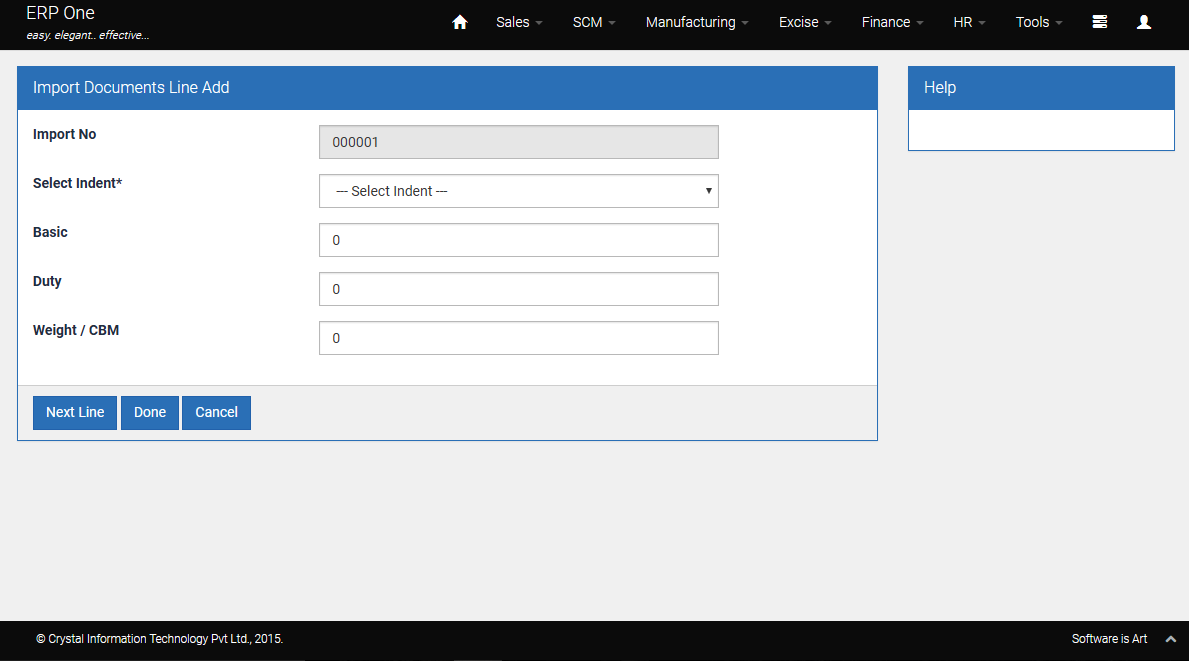
- For example, If BOE qty is 22000 and you have 2 indent lines of 14000 and 8000, you need to link both the indent lines one after another.
Updating Landed Cost in the Indent Line
- System will workout the landed cost for each line as follows :
- Add Basic Value and Duty.
- Apportion freight on the basis of CBM / Weight.
- Apportion clearing and forwarding on the basis of basic value.
- The rate as per the working will be updated in the indent line.
Epilogue
We will design appropriate reports to show the landed cost working once data has been keyed in this module.