Daily Production Monitor
Introduction
ERP One facilitates to set-up daily production targets and compare/monitor actual production in real time throughout the day. Your production team can be motivated to maintain the required "run rate" on a continuing basis.
Set Daily Production Target
Before the day starts, to set the daily target:-
Select Item Name
Set the Start Date/Time (e.g. 09:00 hrs)
Set the End Date/Time (e.g. 13:00 hrs)
Key in the target qty to be achieved during the given time slot
For a given date, a particular item can be taken only once.
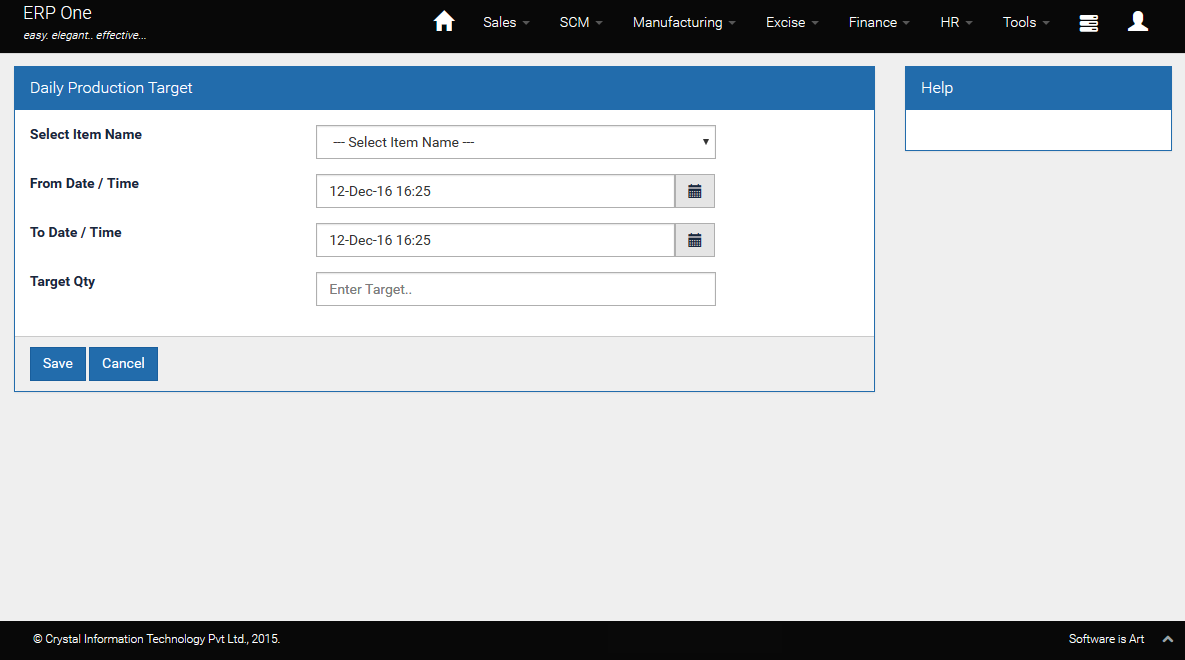
Report actual production to System
When an item leaves the production line and just before it enters the FG Warehouse, scan the QR Code pasted on the item and [Submit] the page.
System detects the item and increases the actual quantity produced by one.
Depending upon the current time, System will work out the target on a pro-rata basis. For example, let us assume the target qty for a given time slot of 3 hrs is 90 units. If 50 minutes have elapsed, then the current targeted run-rate is 25 units.
The actual production qty is then expressed as a percent of the current target. For example, if the actual production during the first 50 minutes is 20 units, the percentage achieved is 80%.
Every time you report production to the System (through QR Code scan), System will recompute the run-rate.
If the current time is NOT within the block of target time slot, then System will NOT re-update the current target. e.g. if time slot is 09:00 to 10:00 and you update actual production when time is 10:30, pro-rata target and run-rate will NOT be computed.
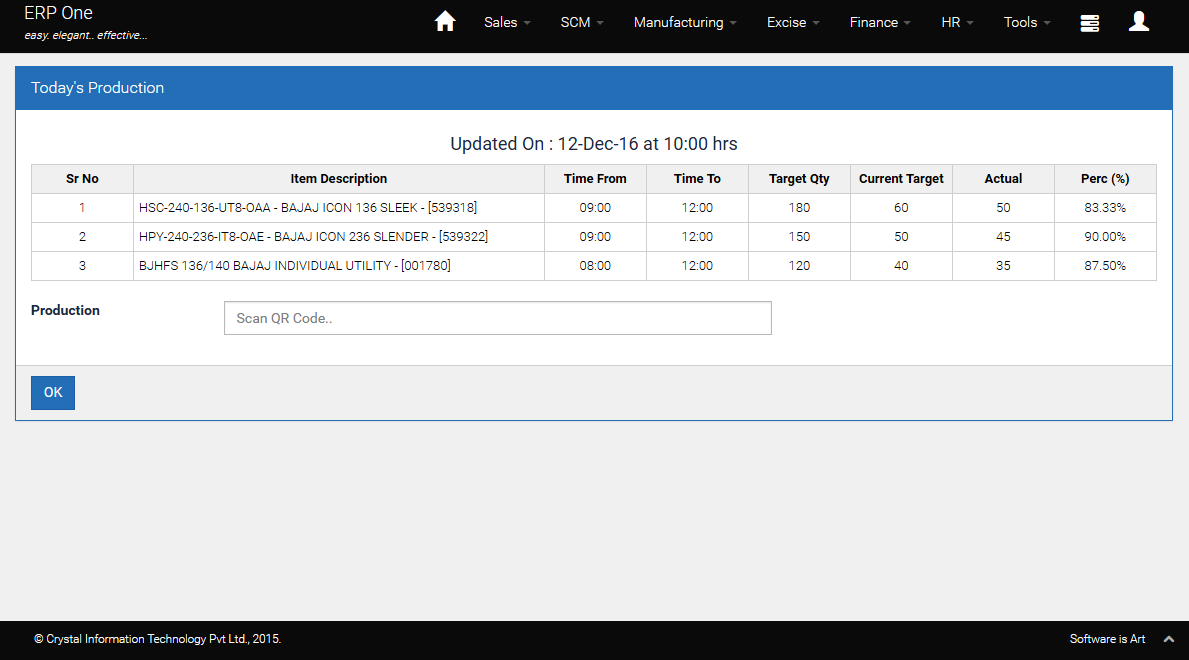
Connecting your PC to an overhead LCD
It is suggested to mount an LED TV (at least 40") on an elevated stand and connect it to the PC through HDMI port as a secondary monitor.
If you are running Microsoft Windows 10 OS, setting up the TV as a secondary screen is a snap.
Epilog
Currently there is no provision to revise the targets during the day, once they have been set.
System will recompute current target and run-rate whenever a QR code is scanned or when you click [Refresh] button.